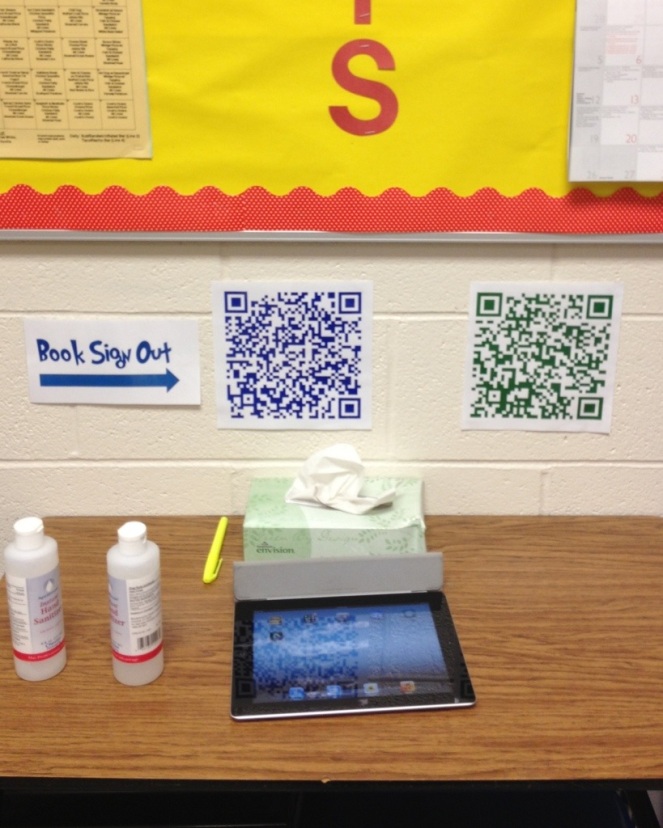
I facilitated a lab site in Dan Provence’s seventh grade language arts classroom this morning. As soon as I walked into Dan’s classroom I noticed how organized, yet welcoming, it was. I also noticed large QR codes at the entrance way to the classroom and next to the lending library. Before writing workshop began I learned the QR codes served two different purposes. The green QR code was for classroom sign-outs (e.g., going to and from the restroom, the water fountain, the guidance counselor, etc.), while the blue QR codes were for the classroom library. Both seemed like an excellent use of technology since they allow Dan to keep tabs on both students and his classroom books.
All you need is an iPad or an iPhone for student use, a wi-fi connection, and access to Google Drive to implement systems like these. And don’t think you need to put QR codes on all of your classroom’s library books to make Dan’s system work in your classroom! Once Dan’s students click on the QR code, it takes them to a Google Drive where they fill out each book’s information. That is:
- their name
- the borrowing date
- the title of the book they’re borrowing
- the author’s last name
When they return the book they complete the same information, but include the date of return. How easy is that?
Dan graciously cleared out the data and copied the Google Drive form he created so TWT readers can use it. Click here to view it. (You’ll need to have a Gmail account in order to view it.) There might be one hitch. Here’s a little more info from Dan:
The only problem is that since I deleted data that was there, any new data might still start down in the 900s. (So if you fill out the form, and the chart doesn’t change, scroll down to 900 something, and it’s probably down there!)
Of course, if it’s easier, just go ahead and create your own form using Google Drive! Here’s a little more on how to do that, as well as how to make QR codes, from Dan:
To make the QR codes, I just used this site: http://www.qrstuff.com/ or any other site that will make a QR codes for you, and I used the link to the form. I don’t know how familiar you are with Google forms, but in the chart, if you go to “Form” and then “Edit Form” you’ll see where you can create the questions. If you click “Send Form” at the bottom, it says, “You can view the published form here:” and I just copied that link, and created the QR code with it.
When the kids sign out, all the entries go into the spreadsheet, and it’s right there at my fingertips.
For more ideas about using QR codes in your classroom, click here.



A twist on Forms. Embed it on class/library website > add a column for Ss comments on bk. Open the spreadsheet to public view and let Ss scroll down to scan comments from other Ss.
LikeLike
I love this idea…and spent my planning period creating a Google form for high school students!! I needed a little more information so I can help between conferences if a student is abandoning several books a a month.
Here’s the link to the live form…if anyone is interested in me sharing the form to edit, just email me.
https://docs.google.com/forms/d/1Spjmczao9PZgpQo8iAAuadnHO4Wvy99JDhtIsWFh1tA/viewform
LikeLike
Thanks for sharing your form with our community, Stephanie!
LikeLike
I love this idea! I’m definitely going to utilize it for next school year. Thanks for sharing the details!
LikeLike
Fantabulous use of Google Docs!! I love it. I also have a solution for Dan’s problem with the information going into Row 900, you just need to highlight the rows you want to get rid of, then go to edit, delete rows, and it will start again at the top. Thank you so much for sharing this out!
LikeLike
I’ve been using the Google Drive to collect the class library check-ins and check-outs. I don’t use the QR codes, but just keep the Google form up on a computer where the kids can type in the information. So, if you don’t have the iPad or iPhone for student use, you can still use the Google Form to collect class library traffic. (My students load the Google Form from our Edmodo class web file, so they can bring it up daily on their own.)
LikeLike
Wow!! What a brilliant idea! I’m going to see if I can do this in my library next year! Thank you for sharing. 🙂
LikeLike
Ok …I am going to do this next year! Thanks for the ideas and suggestions as to HOW!
LikeLike