I have been thinking about this post since the last post I wrote for Two Writing Teachers. It was back when Distance Learning was a bit of a new reality. My school wasn’t officially closed for the remainder of the school year. I was caught within a transition phase that was every bit overwhelming as it was hopeful.
A few weeks passed, and I waited to hear how my district would respond as the world seemed to tilt to an angle I’ve never experienced. I was called to help with the transition, and it became a distraction of necessity to help others navigate the many tools needed within a distance learning plan.
The focus on getting so many tools in place made it difficult for me to process how I was going to utilize the most important tool within any classroom, the community. I started to consider what ways I create that community under the best circumstances. Within this new lens, I had to re-imagine them thriving in a virtual classroom environment.
A Virtual Open House
Part of the community building process always includes the grown-ups of my students. This time around, however, is a bit different. Grown-ups are taking on new roles in their child’s education, and I wanted them to feel welcome as well as trusted. I decided to host a few virtual open houses. It would give me a chance to give families a tour of our “classroom” and guidance when navigating the resources. Due to so many schedules, I decided to host three different half-hour sessions, as well as record a short tour to share with those unable to attend the live visit.
Show and Tell
Each week we are having Show and Tell. This was something we would do sporadically during the school year. It was always a great chance for students to share pieces of themselves with their classmates. My hope is it strengthens the bonds they have with each other.
“Email” Accounts
Although my students are in a school district that uses Google Classroom and many of the Google Applications, my third graders do not have access to the email feature. There are good reasons for this; however, in this current situation, I realized email would be a nice way to communicate more frequently back and forth with my students. This led me to create email slides that mimic social media to encourage some authentic writing and communication with my students. It also allows me to stay connected to my students in a way I had been missing.
I continue to be amazed by my colleagues here at Two Writing Teachers and those in my school community. I see many doing amazing work to foster community and celebration with their students from a distance.
I hope to continue to build a toolkit of community building and sharing techniques in this virtual environment. I wish all of you the best as well and would love to hear how you hope to build a community with your students in this challenging time.
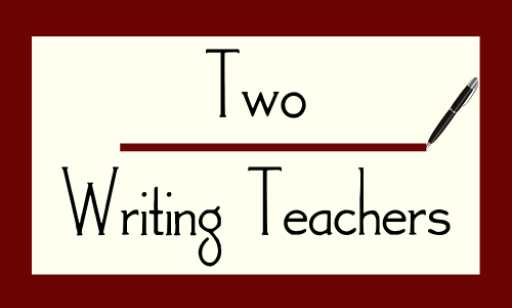



So clever. The reality of how to “connect” and yet follow “rules” has been a hurdle that we’ve been trying to clear. THANKS!
LikeLike
I love the email work-around you created for students on Google Slides. My daughter’s teacher found a work-around on Seesaw, but it doesn’t let the child respond after the teacher responds. Am I correct to assume Google Slides allows for multiple back and forth messages (by adding new slides)?
LikeLike
Yes. I created a “master” slide with the speech bubbles and then put text boxes over them so kids could type inside to leave their message. Since it is back and forth, I can easily copy/paste more slides for them. As I’ve started using this, Every time I respond I move the current slide to the top, so when they go to read the next response it is the first slide. Things stay in the reverse order that way, but for the purpose of “email” it works.
LikeLike
I like the idea of it being in reverse order!
LikeLike
Exciting! These slides can then be shared through google email?
LikeLike
No, not really an email. That’s kind of the beauty of it. My third graders don’t have the email feature so using Google Slides, I made something that mimics social media kind of communication and called it email. The novelty of it makes it fun. I shared it using Google Classroom, so students type in one of the speech bubbles and “turn-in” then I’m able to read, respond, and “return” it to them. Then we can continue back and forth using the “re-submit” and “return” buttons. That way I don’t miss a message. They can view their returned assignments in a special drop down menu on Classwork when they click “view your work.” I know you didn’t quite ask for all of this explanation, but as I was starting to answer, I realized it might be helpful.
LikeLiked by 1 person
These email slides are adorable! Are you willing to share the template?
LikeLike
I think this should take you to a viewable copy! You can make a copy from there and customize it either in the “edit master” under the “Slide” menu or just within the regular editing settings.
https://bit.ly/3apdf5A
LikeLike